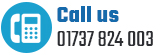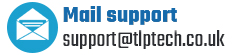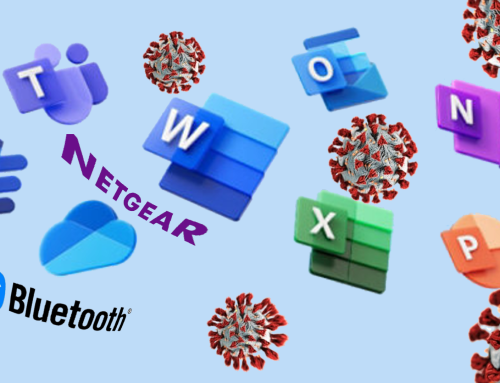1. Free up disk space with Disk Cleanup
1. Free up disk space with Disk Cleanup
You can improve the performance of your PC with the Disk Cleanup tool. It identifies files you can safely delete, such as temporary Internet Files (web pages saved in the cache), unwanted downloads, temporary Windows files such as error reports, optional components and programs that you don’t use, and shadow copies from System Restore.  Disk Cleanup gives you the choice of whether to delete some or all of these unwanted files. You can also use it to empty the Recycle Bin.
Disk Cleanup gives you the choice of whether to delete some or all of these unwanted files. You can also use it to empty the Recycle Bin.
2. Speed up response with Disk Defragmenter
If there is no room on your hard disk to save files and folders in one piece, they are saved in separate sections or fragments. When you go to open the file or folder, there may be a delay while the computer searches the hard disk to piece all the fragments together. Use the Disk Defragmenter utility every month to consolidate fragmented files and folders. We also recommend you run it each time you add a large number of files, if your free disk space totals 15% or less, or when you install new programs or update Windows.
3. Repair disk errors with Error Checking
We recommend you run this utility every week, to ensure the integrity of your files, prevent data loss and speed up hard disk performance. It scans the hard drive to fix bad sectors and file system errors.
4. Protect against spyware
Install anti-virus software that also protects against spyware. Spyware not only hampers your computer’s performance, it also puts your confidential personal data at risk, by collecting usernames and passwords you enter in the websites you visit.
5. Speed up Windows on startup
If Windows loads slowly during startup, go to Run, type msconfig, and hit enter. Go to the Start Up tab, uncheck any unwanted programs and click OK. Next time Windows starts up it should be noticeably faster.
For help with any of these, please phone free on 08000 323 400 (free) or 01737 824000 or Contact Us here