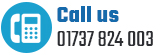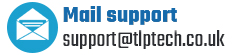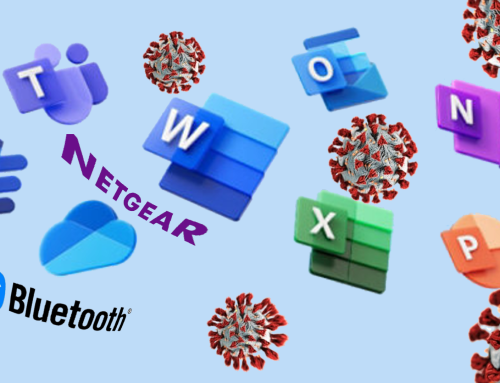A PC that is running slow is incredibly frustrating. There are a number of reasons why this might be the case. We’ve highlighted 5 reasons why your PC might be running slow and suggest the actions you can take.
1. When was the last time you rebooted your computer?
The majority of software updates do not require you to restart your computer. However, there are a few that either force you to restart and some that request you to restart.
When it’s a request, it’s very easy to answer ‘later’ and totally forget to restart… later.
So, a good practice is to restart your computer regularly. By that we mean:
Go to Start > Turn Off your Computer > Restart.
Not to be confused with pressing the off button and pressing it back on again, which should only ever be done if the computer completely freezes.
A restart may improve PC speed.
2. How much space is left on your computer?
If the amount of space on your hard drive is getting low this could be the cause of your computer running slow.
To check how much hard drive space you have:
- Double-click My Computer
- Right-click your hard disk, and then click Properties
- On the General tab, note the amount of free space.
- Click OK
NOTE: If you have more than one hard disks, repeat steps 2-4 for each hard
- Close My Computer.
To release space on your hard drive you can:
- Delete temporary files
- Delete Temporary Internet Files
- Empty the recycle bin
3. Disk defragmentation
Over time files on a disk can become fragmented. Fragmentation occurs when one file may be stored in three or four parts, spread over the disk.
When the file is accessed or opened it can take the disk a little longer to read these three or four parts.
Defragmenting the disks moves these separate parts into one contiguous part making it quicker for the disk to read it.
4. Anti-virus scan
Virus and Malware infections not only make your data vulnerable but can also impact the performance of your PC, sometimes making it practically unusable.
Performing a virus scan with an anti-virus program will find any infections and remove them.
5. Uninstall unwanted programmes
Over time more and more programmes are installed on your PC. You probably find these programmes are used less and less, but continue to use precious hardware resources.
Going through your list of installed programs and uninstalling those which you know you do not use anymore could free up these resources for use with other programs.
A word of warning about PC cleaning tools
Be careful using cleaning tools such as registry cleaners as they can cause irreparable damage to your system and make it unbootable.
If this occurs the only way to get the PC back up and running is to reinstall windows and all your programmes and then restore your data from a backup, which is a time consuming exercise.
Another thing to be aware of are programmes that suddenly appear on your PC informing you there are performance problems and/or errors that need fixing.
Be especially careful if it is a program you do not remember installing as these types of programme often ‘sneak’ in as part of another installation, or worse may be some kind of phishing program that asks you to pay for the repairs which may result in you giving your bank details away.
PC Clean-up Service
Hopefully your PC is now running at a good speed, but if you are still experiencing problems, arranging a PC clean-up is the next best step. If you would like to book a full PC clean-up please give us a call on 01737 824 003 or email support@tlptech.co.uk.
“My laptop was running slowly and started to freeze up around 2 to 3 times a day. I asked TLP Technology to have a look at it and they suggested giving it a clean-up. It is now quicker, and more importantly, has not frozen or crashed since they returned it to me.” Colin Gooderson, Formosa Renewable Energy.