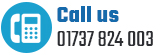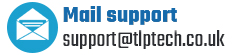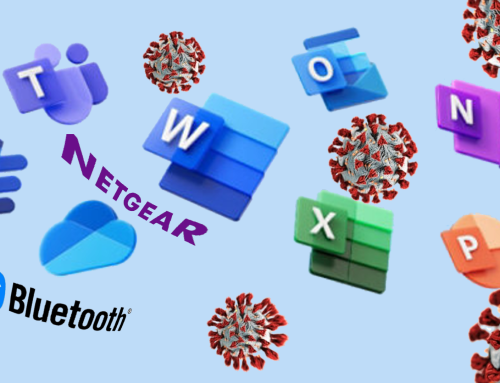Finding out what causes a “Blue Screen of Death” – or BSOD – can be a difficult challenge, even if you are a qualified technician. But these are 5 easy tips you can use to try and find the cause of the problem.
1: Try to reproduce the error
It sounds backwards, trying to make your computer break, but finding what action/software causes your BSOD can be the most effective way of preventing it from happening again, or even better, implementing a long term fix.
2: Research the error
All that nonsense that comes up with the BSOD error may look like an alien language, but it can include some very helpful information, with the help of our friend Google. Normally near the top of the error there will be a description of what caused the problem or an error code. Make a note of what this says and then enter it into Google when you reboot. You will likely find someone who has had the same issue as you along with some suggestions to fix the problem.
3: Take the computer’s temperature
When you work with computers you learn how easy and just how common it is for a computer to get clogged up with dust, and you would be amazed the affect this can have on your machine. If the air vents on your laptop/computer are clogged up, or if your machine overheats this can very easily lead to your machine crashing.
4: Run a memory test
Large numbers of Blue Screen errors are often caused by problems with the computer’s memory or RAM. Windows 7 and Windows 8 both come with the Memory Diagnostic Tool which can help track down if memory could be causing your BSOD. This quick scan, although not 100% effective can help track down causes of a Blue Screen quickly.
5: Scan for malware
Malware or Viruses can often cause serious computer crashes such as Blue Screen errors, especially on older versions of Windows. Another quick and easy check is to run a Malware scanning software such as Malwarebytes (available free) to ensure no nasty software has infected your machine and caused the error.
If you are have tried these checks and are still having problems, or if you don’t want to risk trying it yourself, TLP Technology can carry out full diagnostic checks and repairs on your PC, Laptop or Server, including internal machine cleaning. For more details contact us on 08000 32 34 00 or Click Here.