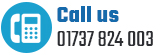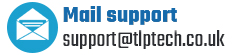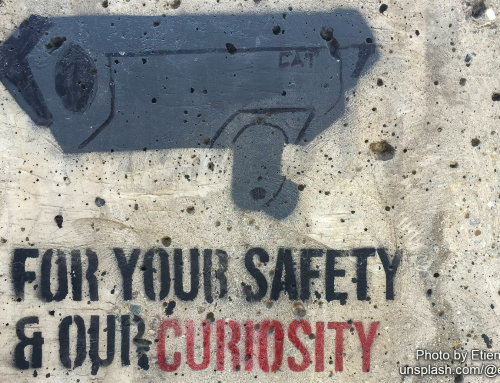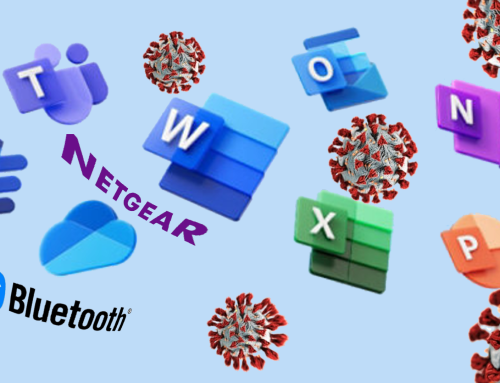Well I think many of us thought this day would never arrive, and thank god it finally has! For the first time in over 2 years we will be able to go back to our normal living and working lives, and though over two years ago many viewed their work and daily lives as a little dull and mundane at best, have certainly come to realise that in fact before the pandemic there work and lives were far from dull and boring! It’s funny how things have a way of putting other things into perspective.
But before we all get too carried away with the excitement of going back to the office let’s not forget that for many of us our works desktop computers have possibly not been used for a very, very long time and though we will feel obliged to dive straight back into our work I would highly recommend that before you do, you set aside maybe half a day to ensure that your computer is still fit for purpose and secure. The longer you leave a computer sitting inactive the more things could either go wrong with it, go out of date, or need installing or updating. The first thing you should do when returning to the office in March is to unplug the computer and monitor, give the plugs and cables a good clean, if confident open up the base unit and ensure it is dust free, use a soft brush or gentle vacuum with soft brush attachment to clean the components, wipe down the monitor, the base unit, keyboard… and clean the area you and the computer sit so that everything around them and you are dust free, plug everything back in and power on, here’s when you will discover if the power supply unit is still working, it’s actually one of the first things to go on a device that is over 5 years old and has sat for a long time without use.
Now that your device has powered on you will possibly be asked to make some Windows updates, inevitably allow your computer to make these updates, once done update or possibly reinstall to the latest version of your internet security, at this stage do not worry about running a full antivirus scan until you have carried out the following steps:
1. Uninstall the software and programs you never used or will be using again, this will not only clear some space on the hard drive it can help speed up the device and means there are one or several less items to continually keep updating.
2. Manually update your drivers. Now it is quite possible that most, if not all of your drivers were automatically updated when you allowed Windows to update to the latest OS firmware version, however it’s not a certainty that they all did update, so to ensure your drivers have updated, manually type ‘Device Manager’ into the Windows taskbar as shown in the image below and select the ‘Device Manager, Control Panel’ option.
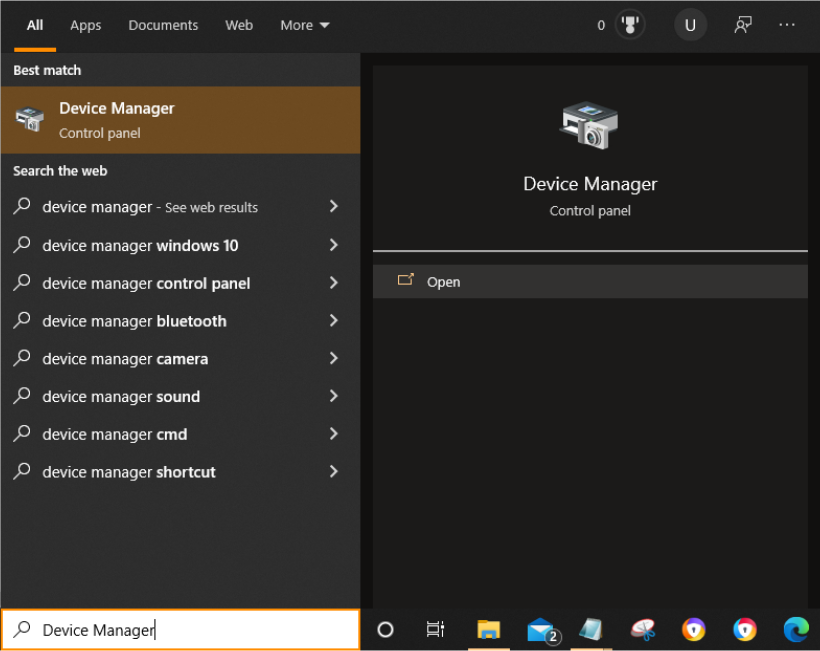
This will open the following panel:
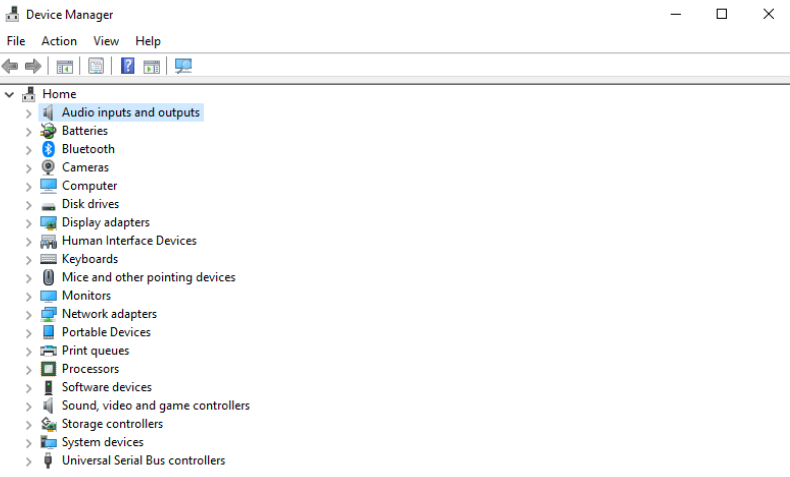
If you now click on the arrow next to the category you wish to check and update it will open up the list of available drivers:
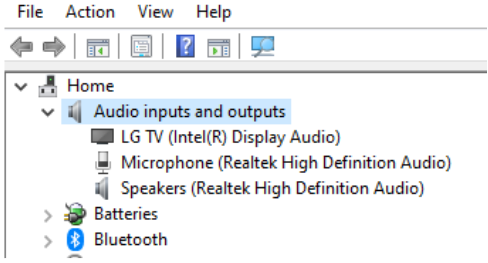
If you now right click your mouse over the selected driver it will give you the option to ‘Update’ that driver:
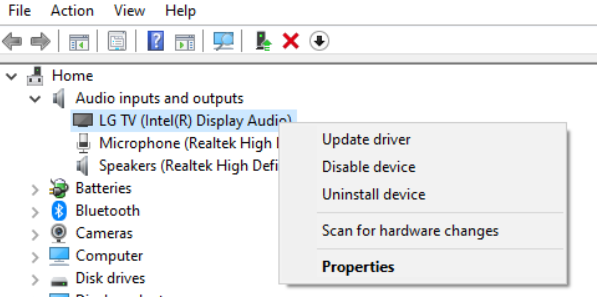
If however Windows doesn’t find a new driver for a non-Windows device it is highly recommended that you visit the device manufacturers website to see if there is an update available and how to install it.
3. Update your browsers, fortunately the most popular browsers like Chrome will prompt you to make updates by placing a non-intrusive but certainly noticeable ‘UPDATE’ button at the top right hand side of the browser once opened, if not you will want to manually update this yourself.
4. Defragment, now other than most people not knowing this existed or what it is for, unless you have a new computer with a flash based storage you will no-doubt want to defrag your device, but what exactly is defragging? Well defragmentation is a process that pieces stored data on the hard drive together, as we store and delete files and programs on our disk traces of bits and bytes are left behind in different places which though might not make your computer seem to run slower will take more compute power to process items on your computer, so defragging the system will help to pull all of those misplaced bits and bytes and store them in the right location.
To defragment your device in the Windows task box type ‘defragment’ an select the Defragment and Optimise Drives option, this will open up the following window:
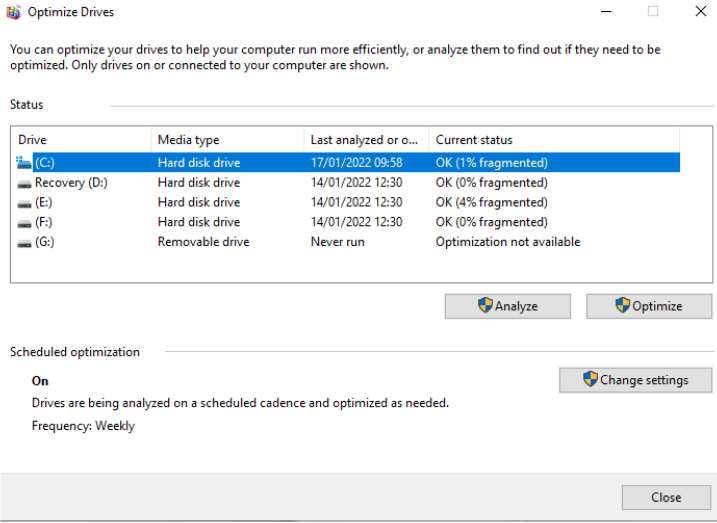
Firstly select the drive you wish to analyse, click on the ‘Analyze’ option, and once its completed its analysis if it hasn’t automatically fragmented that drive select ‘Optimize’, now your computer is defragmented!
5) Next ensure that all of your other software and programs are up to date, you will need to follow the manufacturer’s guidelines as to how to update this software.
6) Now that everything’s up to speed, power off your computer and power it back on again, this will help to ensure that all of the new updates are being utilised.
7) And finally run a full antivirus scan.
That’s it you are now good to go.
If the above is something you do not feel confident enough in carrying out yourself then I recommend getting the experts like ourselves in, many of the above tasks are pretty straightforward and simple to do, but when it comes down to the delicacies for example of opening up and cleaning a device, you really want to ensure you know exactly what you are doing, as being over enthusiastic in the cleaning department could quite easily cause damage to a motherboard, loosen a connection or lodge dust in an area that could cause a fire, it doesn’t take long or cost that much to have your device professionally cleaned, but it can certainly be costly and a waste of many hours if it’s not been cleaned properly. And if you do not follow the above updating steps you are leaving your device and connected devices on a shared network open to viruses and cyberattacks.
So there you have it all you need to ensure that your first week back in the office is a great one that runs smoothly.
PLEASE NOTE: These recommendations should not be carried out by yourself if you are not confident and or competent enough to carry them out, always leave it to the professionals if you are unsure. We do not take any responsibility for faults, errors or problems that may occur at any stage of the processes mentioned above.